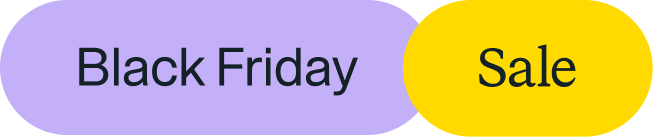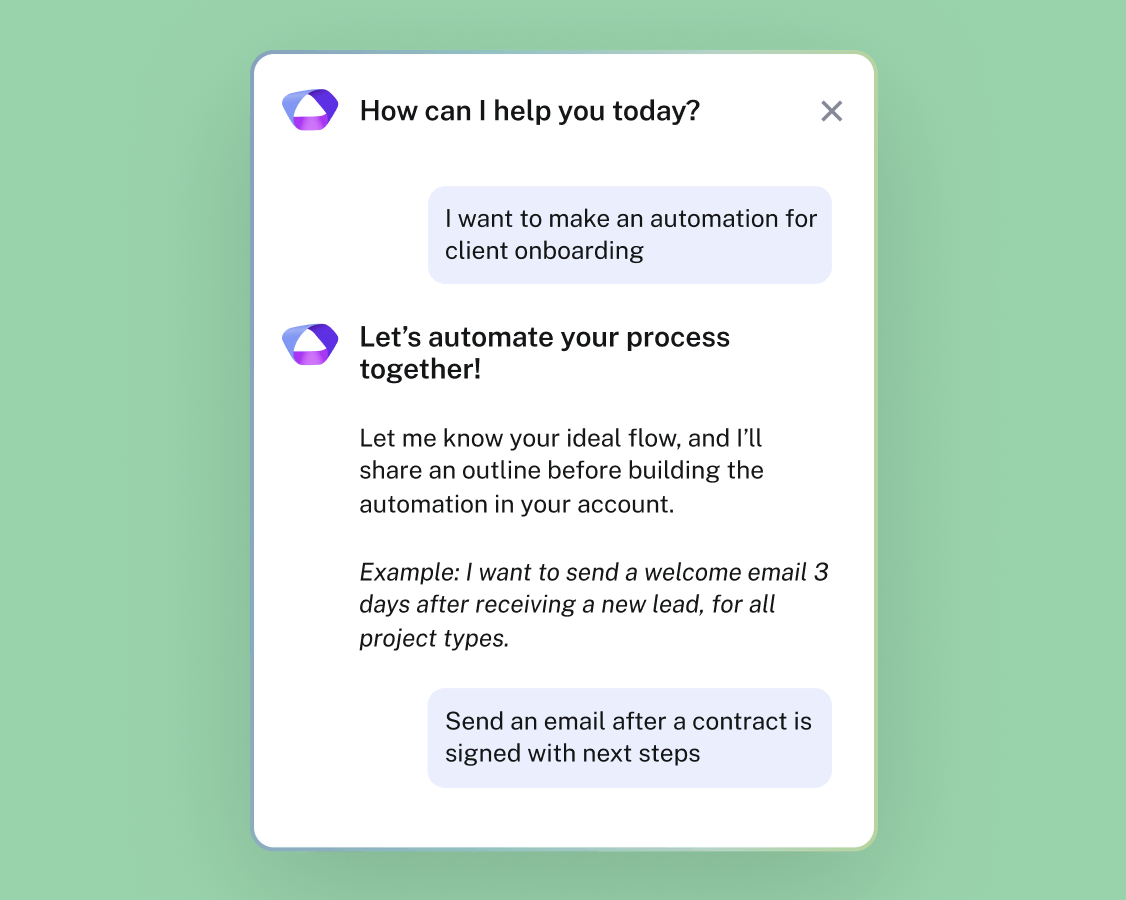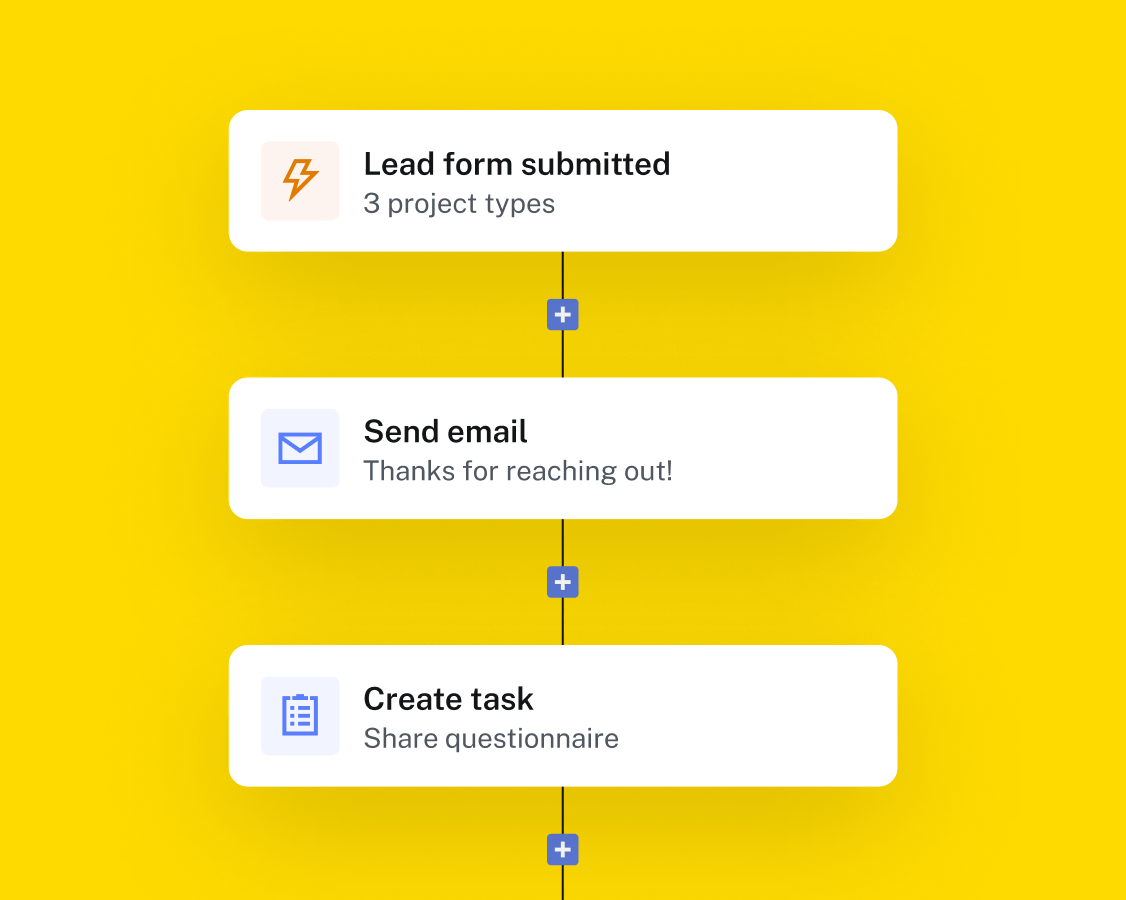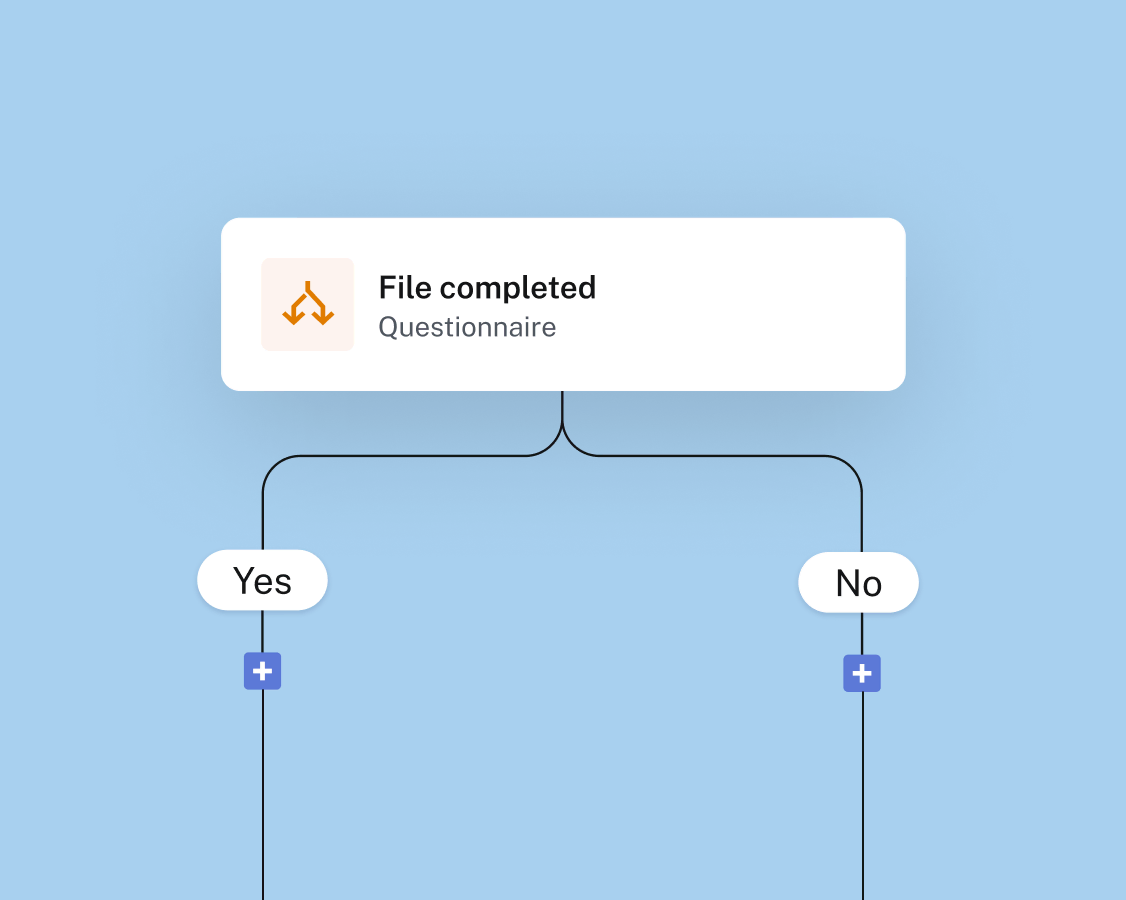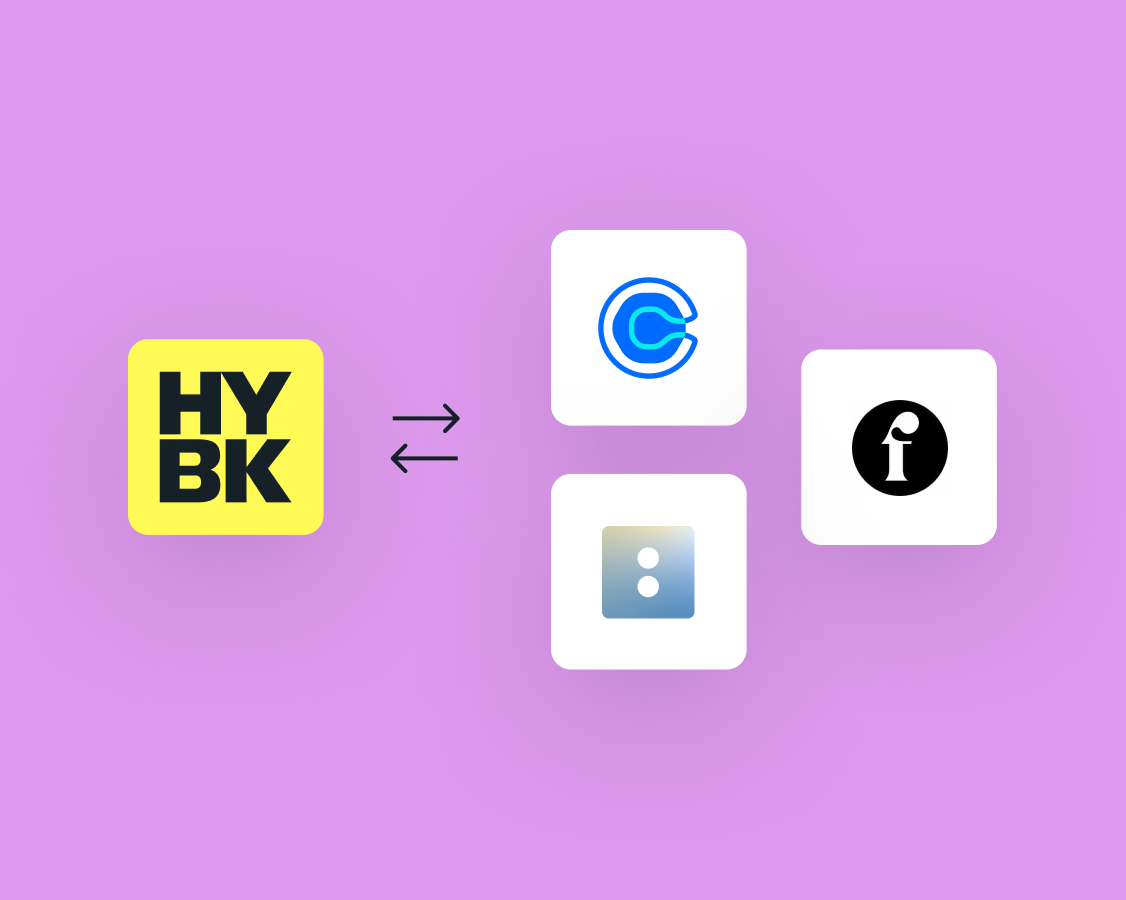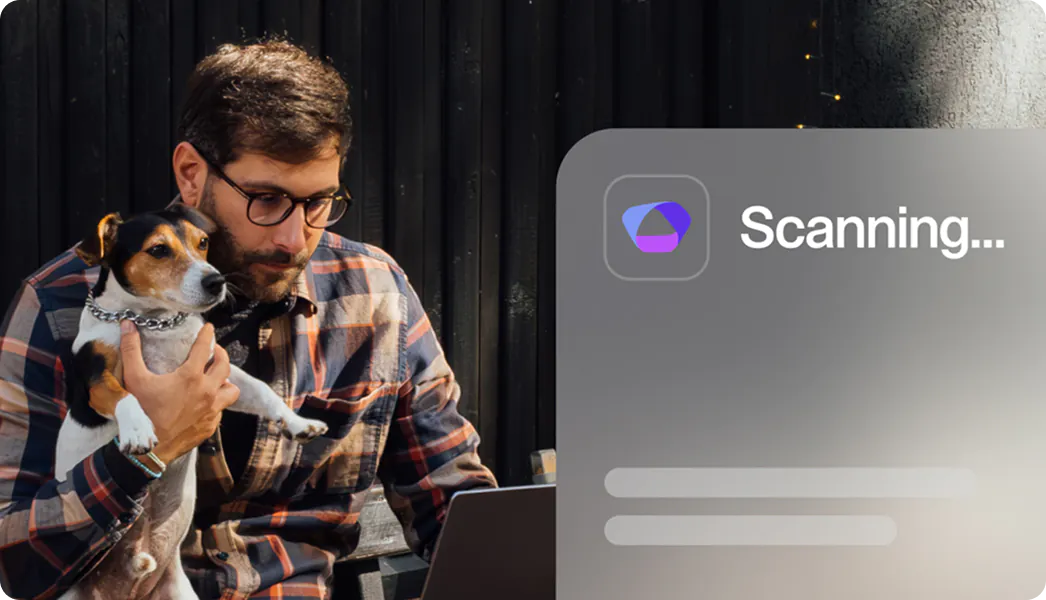WORKFLOW AUTOMATIONS
Automate so you can
The second you automate your workflow, you start saving hours every week.
Every week, HoneyBook members are saving:
Automate repetitive parts of your day-to-day.
Automate messages, follow-ups, files, and tasks so things get done without landing on your to-do list. No technical setup needed.
Follow up when leads reach out
Fast replies win clients. So when someone fills out your lead form, automations make it easy for them to take the next step.
Onboard new clients
Make great first impressions by triggering a pre-set welcome experience right after clients sign your contract.
Keep projects on track
Provide a friendly nudge when any step of your process is running behind schedule.
Prepare for key project dates
Automate check-ins, meetings, or files that help clients feel prepared leading up to a deadline or event date.
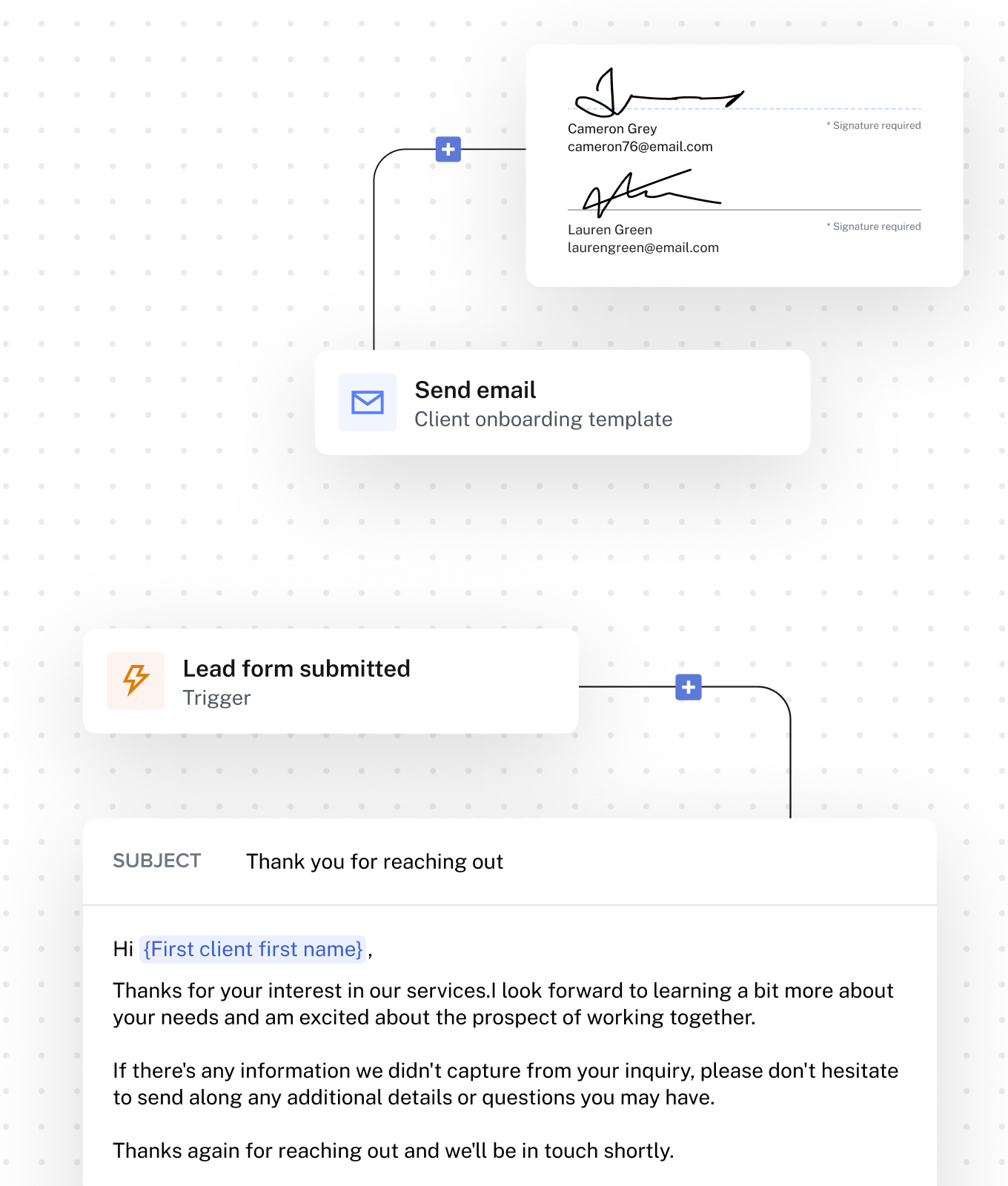
Create processes that
Don't stop there.
HoneyBook does a lot, because so do you. Keep exploring how HoneyBook can help your business thrive.
Automations FAQs
There are a few components to HoneyBook automations:
- Each automation starts with one trigger. A trigger is the event that causes the automation to start running.
- Then, add the first action. An action is something that happens when the automation runs.
- Then, based on your personal process, you have the option to add waits, additional actions, and conditions.
- A wait is a wait time or delay between the automation trigger and first action, or an automation action and the following action.
- A condition allows you to branch your automation to different steps, based on if a criteria is met.
- You can then preview and activate your automation.
Automations can be triggered by various events, such as new inquiries, scheduling changes (sessions scheduled, started, or ended), file actions (viewed or completed), bookings (contracts signed, payments made), and project milestones (start, end, marked complete).
Conditional logic allows your workflow to adapt based on specific situations. For example, you can set up an automation that only sends a follow-up email if a client hasn't signed a contract within three days.
Yes, you can edit emails before they are sent within an automation.
Automations are included in the Essentials and Premium plans. See our full pricing plans