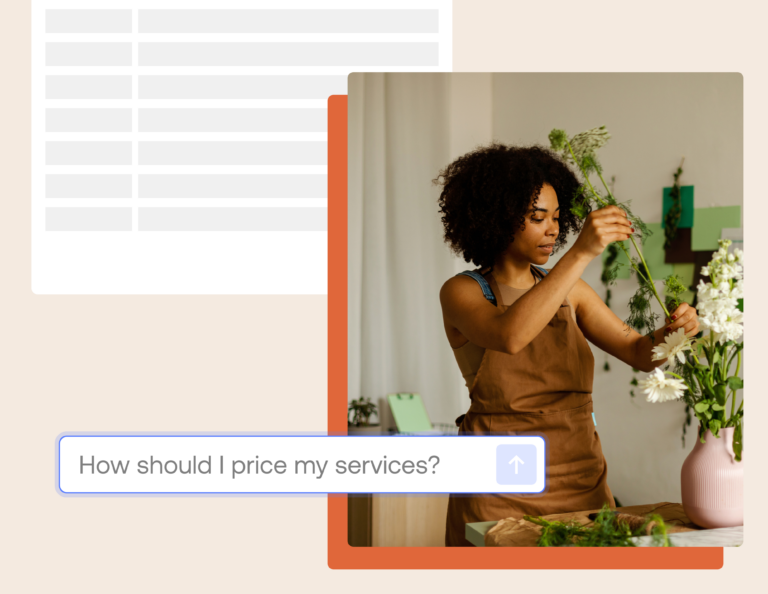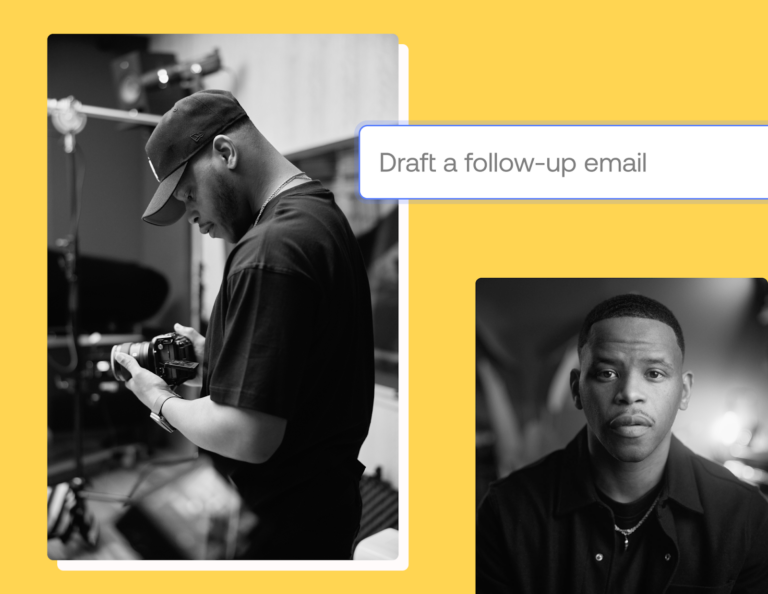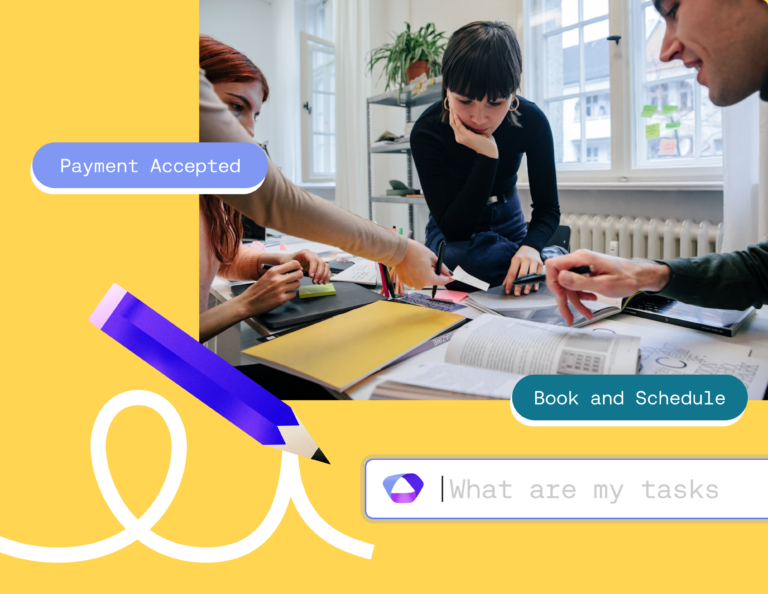Just as important as the first impression you make with initiatives on your website, social profiles and elsewhere, the same goes for the last impression you leave with your email signature. This is especially true when emailing inquiries who don’t know you well enough to get a sense of who you are from a plain text email.
Beyond displaying your contact information, having a well-designed email signature can convey personality and provide thoughtful information in your place. It can even be the catalyst that moves leads to explore more about your business and services. Luckily, creating a beautiful email signature is quick and easy. With an email signature generator, you can create one in just seconds.
Why You Need a Business Email Signature
If you’re still on the fence about creating a unique email signature, consider how you interact with new names in your inbox. Of course, you’ll read what they’re inquiring about, but you’ll likely also scroll to their signature so you can understand who they are, who they work for, what they do and where you can find more information.
In just a few lines, an email signature is much like a digital business card. It lets the people you communicate with online save your information and get to know you better.
7 Easy Steps to Make a Professional Email Signature
Ready to get started? In seven easy easy steps, you can create a professional email signature that your leads and clients notice.
1. Use an Email Signature Generator
Signature generators might not seem like they offer the personality and customization you need, but they actually make it much easier to create a professional signature. HoneyBook’s email signature generator is perfect for professionals, independent business owners and freelancers, and it only takes 30 seconds to use.
By inputting your important details, the generator does the rest for you – it places everything in a unique and professional design that looks great. When you’re ready to drop your signature into an email client, you can always adjust it as needed as well.
2. Pick a Template for Your Email Signature Design
Choose an email signature template that’s most aligned to your branding. Also consider the latest trends in email signatures and which styles would look best for you. Don’t forget to consider font style (we include both serif and sans-serif options), how front and center you’d like your logo or headshot to be, and the types of social icons that are included. To select your template, simply hover over it and click “Use this template.”
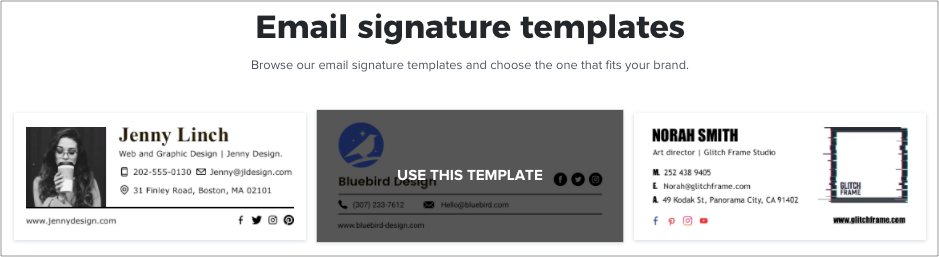
3. Enter Your Contact Information
A preview of the template you’ve selected will now appear on the top right of the page. Fill in your details on the top left side of the page and it will automatically update on the right so you can see exactly what it will look like. Not sure what fields to complete? Follow our email signature best practices to ensure you’ve included all the important ones. In general, you’ll need your primary contact details, such as:
- Name
- Company Name
- Job Title
- Phone Number
- Email Address
- Office Location
- Website
Another great inclusion, especially for independent business owners, is your social media links. Our email templates automatically include these as social icons so you can save space but still have a link to each profile. You can toggle each profile on or off so you only include the ones you use or want to link from your emails.
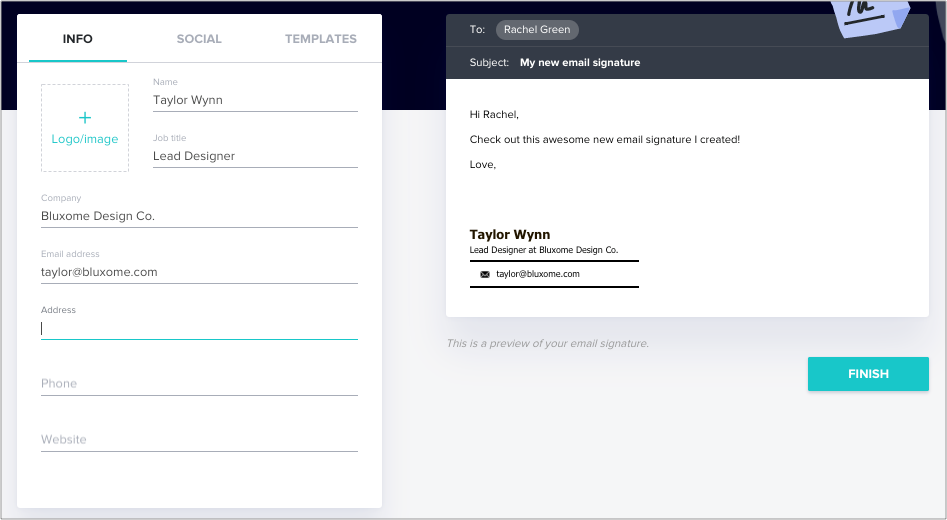
4. Drop In Your Headshot or Company Logo
Including a visual in your signature is important to establish your branding and include a more human element in your email. If you’re an independent business owner, go with a headshot so everyone can see who they’re communicating with. Otherwise, drop in your logo to make sure your emails are consistent with the branding on your website and social profiles.
5. Include a Call to Action
Specific calls to action can be beneficial in your email signature, especially if you’re promoting a specific campaign for your business. Instead of pointing contacts to your website homepage, you can use that space for some short CTA text that links to a specific landing page.
For example, some business owners might find it helpful to have their online meeting scheduler linked directly in their signature so that potential leads can book a meeting without getting distracted on their website.
Whichever link you choose, make your CTA clear and concise. With the scheduling tool, you could say, “Book a free consultation,” or something similar that aligns with your business. In general, your contacts should know why they would want to click on the link.
6. Save Your New Email Signature
Once you’re happy with how your email signature looks, you’re almost there! Just click the Finish button, confirm your email address, then check your email for your new email signature.
7. Include Your Signature in All Your Business Emails
Ensuring your new professional email signature is included in every email message is easy. To update it in Gmail, go to your inbox, click on the gear icon in the upper right corner, and then click Settings.
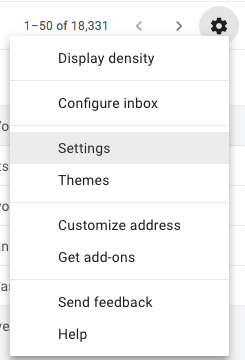
Under General, scroll down to the Signature section and paste in the email signature that HoneyBook sent to you. This step is where editing your signature is easy, so you can include a CTA or anything else you might have missed in the generator. Don’t forget to hit Save Changes at the bottom of the page. If you use an email client other than Gmail, the steps will be similar.
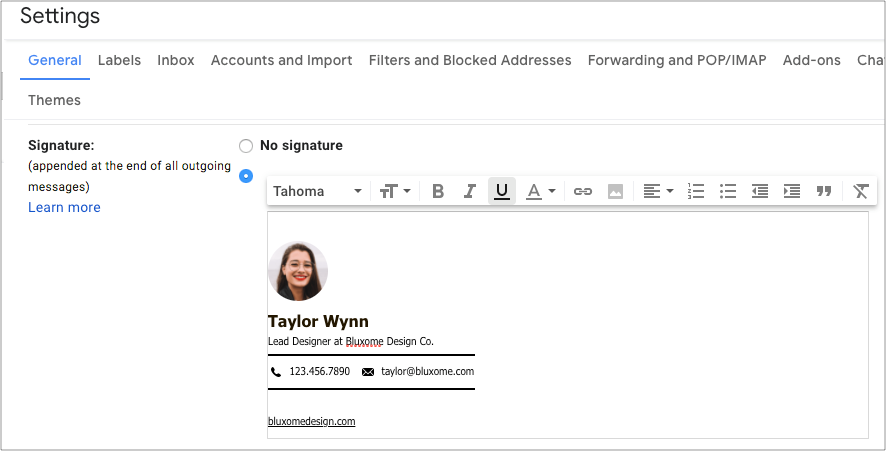
And voila! Anytime you create a new email message, your professional email signature is already included. You can see exactly how your signature will look by sending a test email. Don’t forget to preview it on mobile devices as well just to be sure your photo or logo and text look correct.
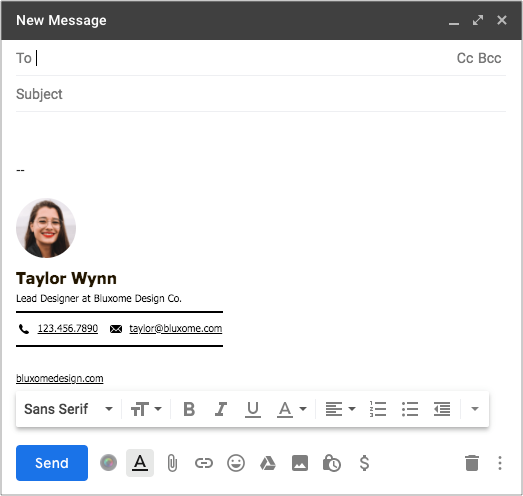
Use More Professional Email Communication
An optimized email signature can help improve your client communication by making your messages more memorable and actionable.
Ready to upgrade your email signature? Design one that represents your brand as well as you do. Our email signature generator is completely free and allows you to include design elements in all your emails—no coding or Illustrator skills needed—in just seven easy steps.
Using our small business management platform will have you well on your way to success.
Create Your Own Email Signature
Design your own in 30 seconds with our free and simple tool.
Get Signature