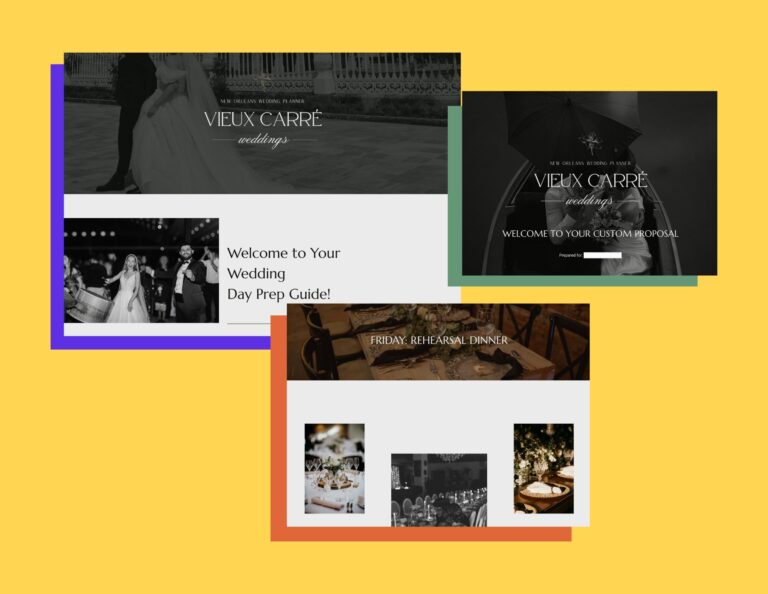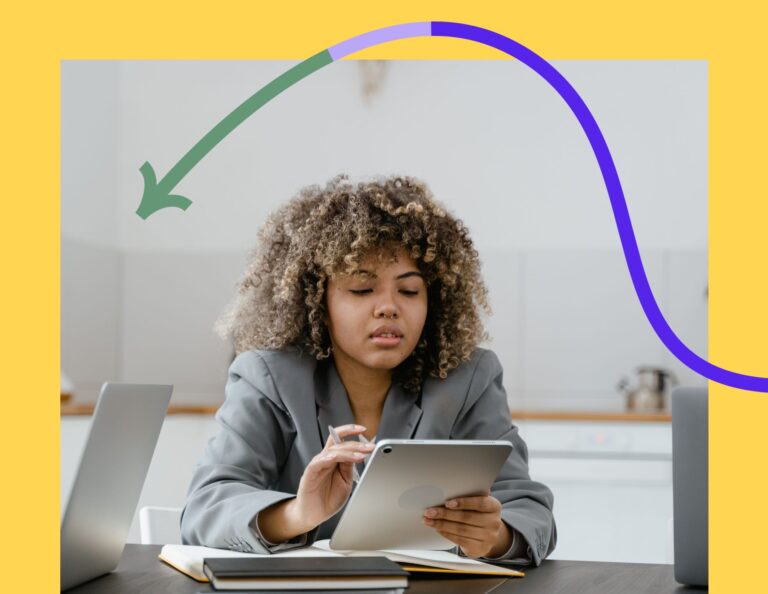Whether you’re creating a brand new website or are in the process of updating your existing one, you’ll need to make sure your site has a strong foundation. And the best way to set up your site for success from the start is to improve your SEO.
Keep in mind, though, that SEO is not a one-time job. Once you set up the groundwork, you’ll still need to work on it on a regular basis in order to stay relevant.
I know that all this SEO stuff can be daunting for many, so I’m going to break it down into simple steps to help get you started.
SITEMAPS
Sitemaps help search engines find content on your site. They give hints to the search engines and help Google crawl your website. I know this sounds super techy, but it’s extremely important for your SEO. Luckily for Squarespace users, you do not need to create your own sitemap, because they have already done it for you! You can access it by adding /sitemap.xml to your main URL. For example, https://martaraptis.com/sitemap.xml.
However, you still need to submit your sitemap to Google to get your website indexed. Follow the steps below to begin.
- If you haven’t already, first you’ll need to verify your site with Google.
- Next, from your Google Search Console, select your primary website property on your dashboard.
- From the left-hand-side menu, go to Crawl → Sitemaps.
- Click the Add/Test Sitemap button in the top right corner (red button).
- After your domain name, add sitemap.xml and click Submit.
Additionally, you will want to submit your sitemap to Bing Webmaster Tools. If you don’t already have a Microsoft account, you’ll need to do that first. Then, follow the steps below:
- First, you’ll need to click on Add a Site on the left hand-side menu, then enter your URL.
- When Bing asks you to Add a Sitemap, enter your domain name followed by /sitemap.xml and click Add.
- Verify your site ownership by copying the Meta Tag and pasting it into the header section of your website. (In Squarespace, click Settings → Advanced → Code Injection → Header.)
- Go back to Bing Webmasters and click on Verify.
- From the menu on the left, go to Configure My Site → Sitemaps to review your listing. Then click on Submit URLs to submit your full website or individual pages.
INDEXING
The next thing you’ll need to do is come back to your Google Search Console and request indexing for your new content. It’s a good idea to do this every time you update your content on your website. If that’s too much, try to do it at least once a month or whatever you can manage. (Pro tip: Set up an ongoing monthly reminder for yourself in your calendar.)
Here are the steps to index your site:
1. From your Search Console, select your primary website property in your dashboard.
2. From the left-hand-side menu, go to Crawl → Fetch as Google.
This is what you will see (with your own website URL):
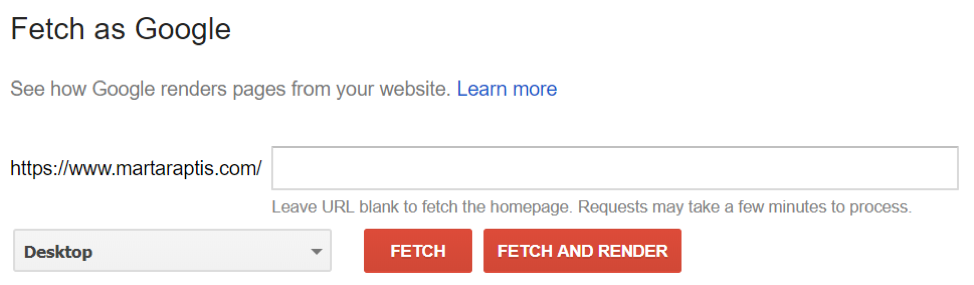
3. Leave it blank to submit your entire website. You can also submit individual pages down the road by adding a specific URL slug.
4. Click on the Fetch button with “Desktop” selected as shown.
5. Your site URL will now be listed below. Now, click on the Request Indexing button on the right hand-side.
6. Confirm that you’re not a robot when the window pops up. Select Crawl this URL and its Direct Links if you submitted your whole website (or Crawl Only this URL if you submitted a single page).
7. Repeat the same steps, but this time using Mobile: Smartphone from the drop-down box.
SEARCH ENGINE DESCRIPTION
When you take the time to customize your Squarespace search engine description, it will make all the difference in how your site appears in Google search results.
The site description that comes up below my URL tells you right away what my business is all about and helps users determine if my site is worth clicking on.
In order to customize your search engine description in Squarespace, follow these steps:
- Log in to your Squarespace dashboard.
- From the home menu on the left, click Settings → SEO.
- Enter your description and save. See my example below:
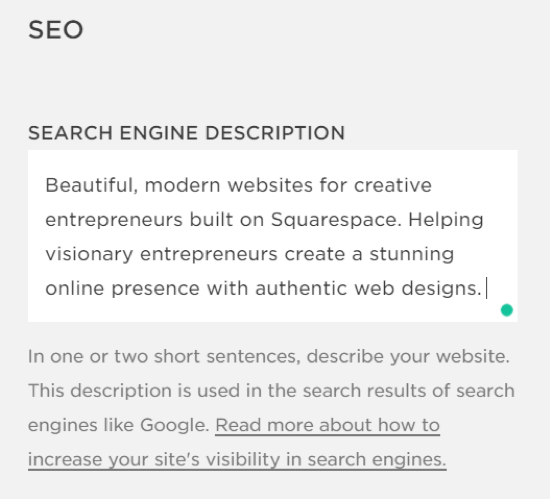
And just like that, you’ve set up a great foundation for your website, thanks to these SEO basics. Feels good, doesn’t it?
Now that you’ve done that, consider using a small business management platform to help you with your next steps.