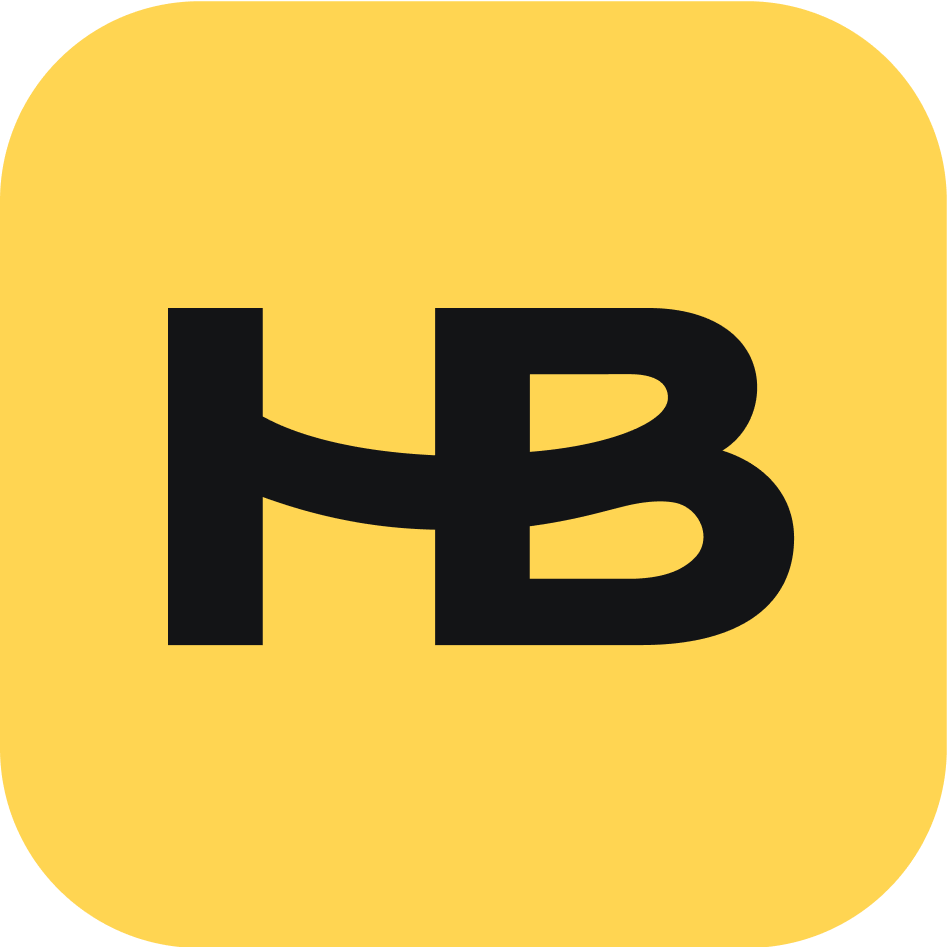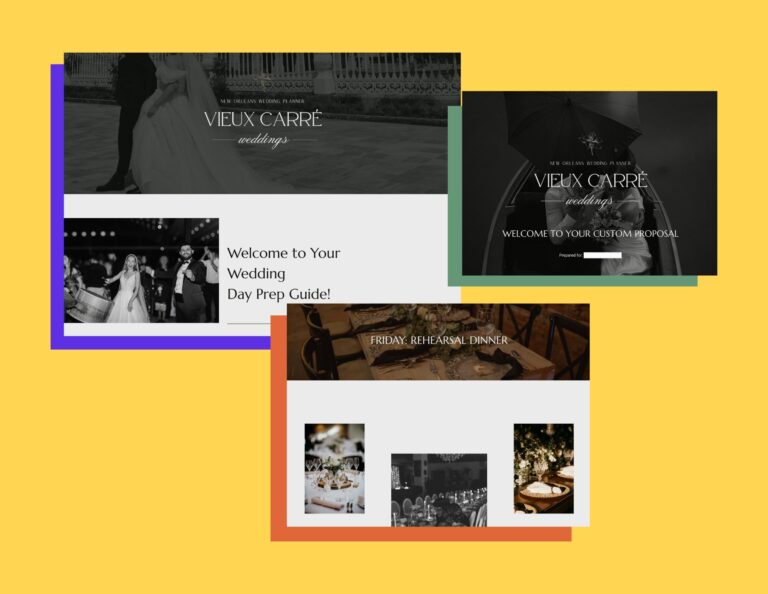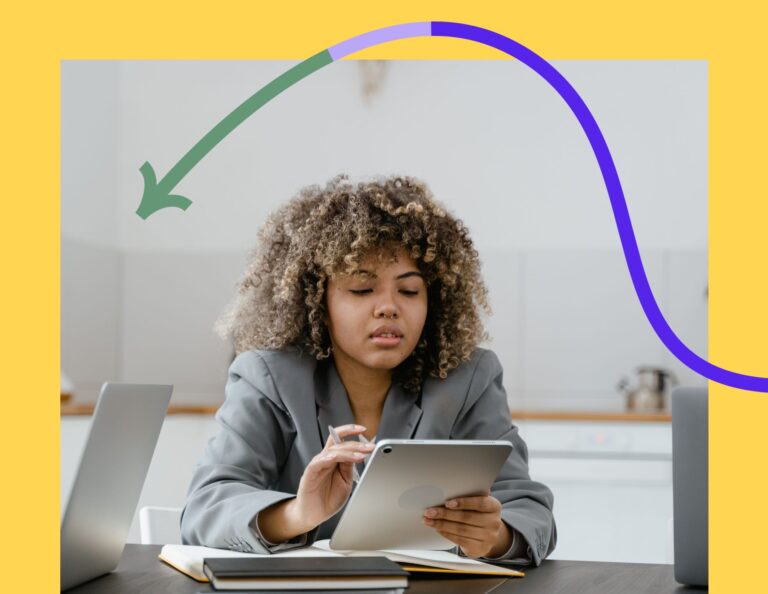What is the difference between GA4 and Universal Analytics? Do I really need to switch to GA4? We have you covered! Learn everything you need to know to get started and continue tracking website data for your small business.
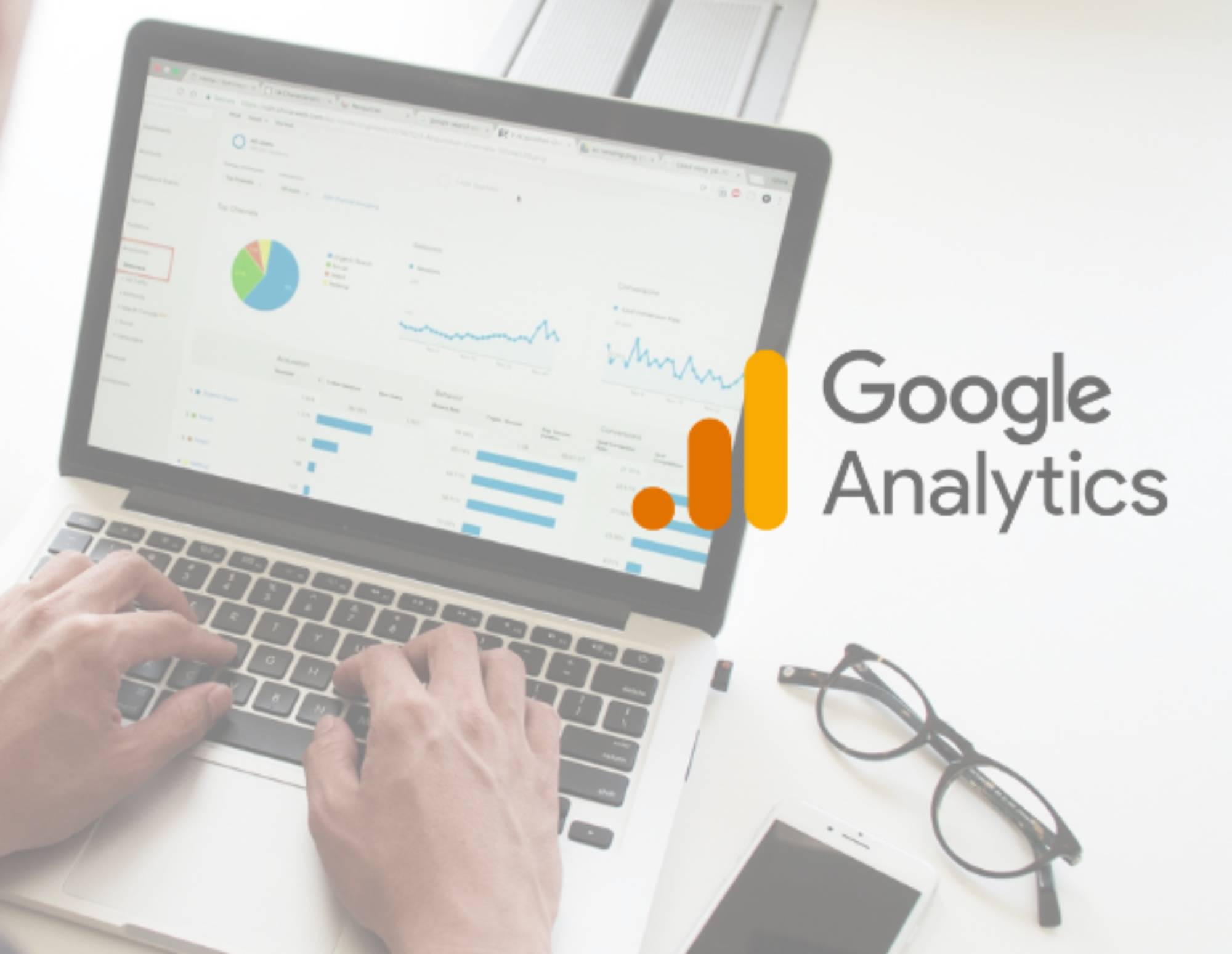
If you manage your own website, you’ve likely been using Google Analytics to track performance, page views, and much more (and if you haven’t, now is a good time to start!).
Recently, Google introduced its new version of analytics: Google Analytics 4. Though anyone can use GA4 now, Google announced that the current version known as Universal Analytics, or GA3, would begin sunsetting in July 2023.
What does this mean for you? There’s plenty of time, but we recommend setting up and exploring GA4 as soon as possible. By starting now, you can make sure you’re capturing all the data you need so you can seamlessly transition your website reporting ahead of the 2023 deadline.
To help you prepare, we’ve laid out what Independent business owners should know about the difference between GA4 and Universal Analytics and how to start transitioning.
Jump to:
- What is GA4?
- Do I need to use GA4?
- What are the main differences between UA and GA4?
- How does GA4 organize events?
- How to get started with GA4
- How should Google Analytics fit into your business?
What is GA4?
GA4 is Google’s new type of website analytics that everyone from enterprise-level businesses to independent businesses like yours can use. If you own a website, Google Analytics is your go-to for understanding how visitors get to your site, what they read, what they interact with, and much more.
GA4 is entirely based on events (any interaction a visitor takes on your website other than pageviews) to make insights about app and web engagement simpler, and GA4 also offers more enhanced reporting than previous versions. It even works better across platforms, so you can measure performance more easily from a website to an app and vice versa.
Do I need to use GA4?
If you’re currently using Universal Analytics, you don’t necessarily need to switch over to GA4 immediately. Universal Analytics will stop processing new hits in July 2023, and Analytics 360 (the paid version) will stop in October 2023.
You’ll still be able to access your historical Universal Analytics data for six months, but that means you can count on UA being completely unusable by January 2024. Before then, you’ll want to export your historical data to make sure you always have it.
We recommend taking the time now to get set up and understand how GA4 works differently. Give yourself a couple of months to onboard with it, and then make a plan to completely switch over. The earlier you make the switch, the more data you’ll have in GA4, making it easier to transition your reporting.
What are the main differences between UA and GA4?
Hit types and events
One of the biggest differences between GA4 and Universal Analytics is how they capture user engagement. In UA, every type of engagement is limited to hit types, such as page hits and event hits. In UA, you could set up event hits, but every event was limited to its category, action, and label.
Now in GA4, every engagement is an event, and you can establish specific parameters to capture more information rather than limiting yourself to the event category, action, or label.
| Events in Universal Analytics | Events in GA4 |
| Event Category: Service Page Click | Event Name: Service Page Click |
| Event Action: {{Click URL}} | Parameter: page_location |
| Event Label: {{Click Text}} | Parameter: click_text |
| Parameter: page_title | |
| Parameter: screen_resolution | |
| Parameter: publish_date | |
| Parameter: page_referrer | |
| Parameter: page_topic |
GA4 will allow you to capture up to 25 different parameters for each event, which means you have much more customization in capturing and understanding your website data. With parameters, you can have a much more comprehensive picture of your users.
GA4 will always capture parameters for language, page location, page referrer, page title, and screen resolution. Beyond that, you can capture parameters like author, publish date, topic, and more (it’s up to you!). This will make it much easier to drill down into your data and choose specific metrics to focus on so you can make better decisions and improvements on your site.
Data organization and reporting
Another big difference with GA4 is how it organizes and reports your website data. In Universal Analytics, you have your Google Analytics account, which has properties that were either websites or apps, along with views, which were filtered versions of your properties.

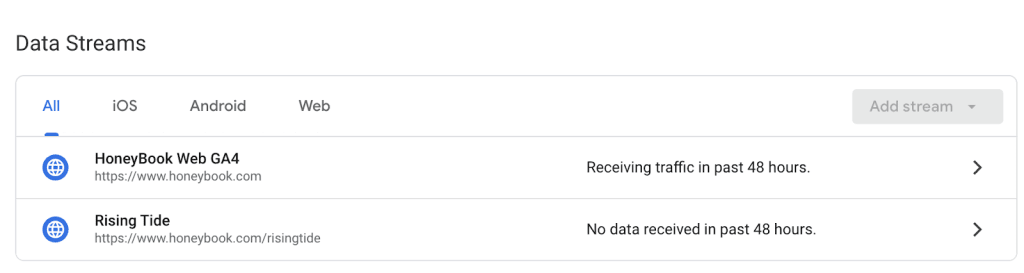
Now in GA4, apps and websites can live within the same property as data streams. You can also use data streams as filtered views. Perhaps you like to look at your primary website and service landing pages separately from your blog. In this case, it’s easy to set up a data stream that just contains your blog posts.
Another big change in reporting is that GA4 no longer uses “goals,” which was how UA helped you track conversions. Instead, they added the more appropriately named “conversions” option. To track conversions, you just need to make sure you have an event set up for the action you’d like to track. File downloads, form submissions, button clicks, and much more can all be conversions – it just depends on what you’re tracking.
From there, navigate to the “Configure” tab in your GA4 property. You should see a list of all your events where you can toggle each one on or off to assign it as a conversion. Once you have your conversions set up, all of the data will be available under Reports > Engagement > Conversions.
How does GA4 organize events?
GA4 has four different event types that it uses to organize and categorize data:
Automatically collected events
One of the most exciting differences between UA and GA4 is that events are now collected automatically. In the past, you may have had to set up many of these on your own using Google Tag Manager, but the new GA4 makes it much quicker and easier to start capturing data. These events are also called “enhanced measurement events,” and you can turn them on or off for your GA4 property. View the full list of automatically collected events here. Below, we’ve listed some of the most common that you’ll likely be using:
- Click – Any time a user clicks away from your website. If you want to track links to specific pages inside your website, you’ll have to set up a custom event.
- First_visit – The first time someone visits your website or app.
- Page_view – Any time a page loads for a user.
- Scroll – Any time a user scrolls down to 90% or more of your page. If you want to track their entire scroll depth, you’ll have to set up custom events for each part of the page.
- Session_start – Any time a user engages with an app or website.
Recommended events
Google also provides a list of recommended events to use in GA4. These aren’t automatically collected because they require more context relevant to your website (i.e. you’ll have to add additional parameters to make the data more meaningful). You can view the entire list of recommended events here, which includes suggestions for websites, apps, and games.
Custom events
Just like in previous versions of Google Analytics, you can still create custom events to track more specific user behavior. In GA4, if you want to create a custom event based off of an existing event, you can do so directly in your property by following these steps.
Otherwise, the process for creating custom events is the same as before by using Google Tag Manager.
Ideas for custom events:
- Form_submission – If you have a contact form on your website, it’s great to track how many times people fill it out. Even though you should get their information sent to you, seeing the numbers can help you better determine your conversion rate on specific pages.
- Schedule_meeting – Similar to tracking your contact form submissions, you can also track whenever someone clicks on a link to your meeting scheduler. This will help you understand the conversion rate of page visits to schedule clicks, indicating how successful the page is for converting visitors into interested clients.
- Service_click – Though outbound clicks are automatically collected in GA4, you’ll need to creat a custom event for clicks to specific internal pages. For example, you can create an event that tracks every time someone clicks to your service pages. With this example, title your event per each service. A designer with logo, website, and print service pages could create the following events: logo_click, website_click, print_click.
How to get started with GA4
Ready to start using GA4? It’s easy to implement! Follow the steps below.
- First, create a Google Analytics account if you don’t already have one.
- Inside your account, head to the property that you want to move over to GA4. Unfortunately, there’s no apples-to-apples migration, but setting up GA4 properties based on your current Google Analytics property will let you keep basic settings like the name, domain url, and timezone.
- Click on GA4 Setup Assistant.
- Choose to Get Started with a new Google Analytics 4 property.
- From there, follow the prompts. If your site uses the global gtag.js to implement Google Analytics, all you have to do is enable data collection. If you’ve used Google Tag Manager to implement GA in the past or you know you aren’t using the gtag.js, you’ll need to move forward with installing GA4 on your own.
- Navigate to your new GA4 property, click on “Data Streams,” and copy the global site tag code. Find specific instructions for implementing the tag here.
Once you’ve set up GA4, you’re ready to start collecting data and utilizing reports! First, we recommend turning on your automatically collected and recommended events as well as setting up any custom events you’d like to use.
Next, you can navigate to the Reports tab to view a lot of the data you’re used to (acquisiton, engagement, and user data). Be sure to also check out the “Explore” tab, which lets you create custom reports about user behavior, such as behavior flows, funnels, and more.
How should Google Analytics fit into your business?
Whether you’re just getting started with Google Analytics or making the switch to GA4, you can leverage many of the data insights available to improve your business.
Pay attention to how users find your website and where they convert the most. For instance, you might find that most of your visitors come from your email newsletter and that you have the highest conversion rate on a specific service page.
With this info, you can improve your search engine optimization for the high-converting page and also leverage your newsletter to direct traffic to other high-value pages.
The more you dig into your analytics reports, the more you’ll uncover insights about your audiences and content you can test to optimize further. You can even use the user demographic information to understand who is visiting and engaging with your site to help build personas based on age, interests, and more, which you can use to market more effectively.
Dive into GA4 today to start familiarizing yourself and feel more comfortable leveraging these data insights to inform your business decisions!