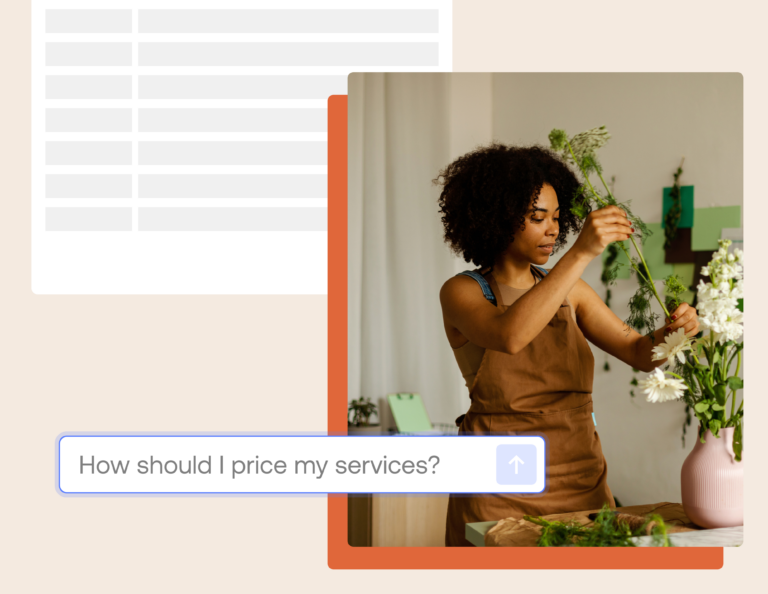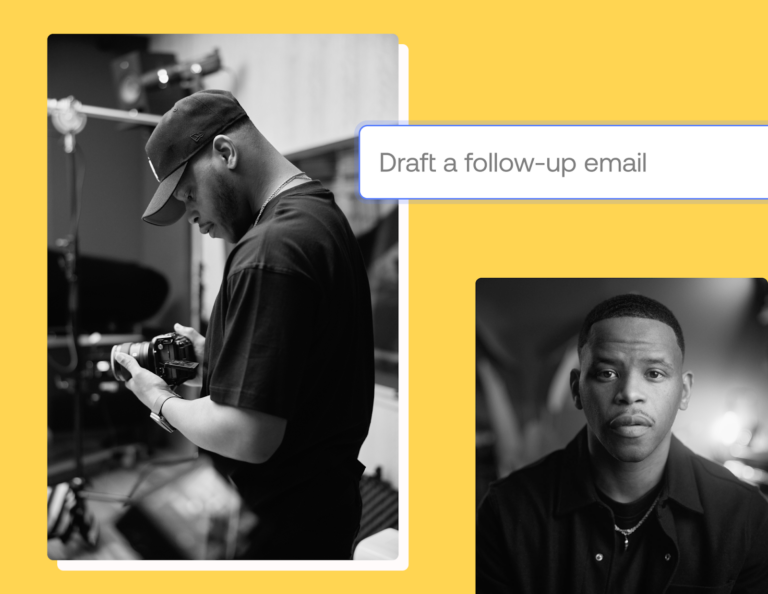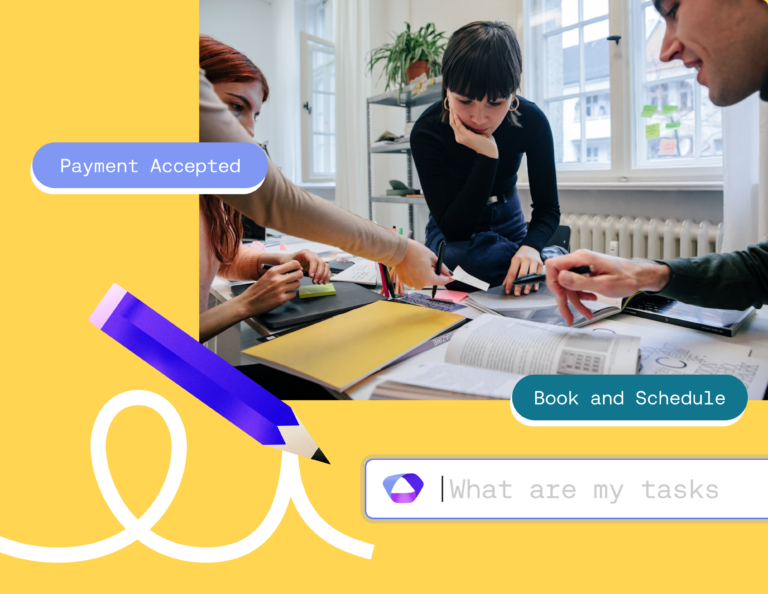Follow these five steps to authenticate your custom email domain and look more professional, bolster your security, and build client trust.

The number of daily emails sent is likely to surpass 350 billion in 2024. If you’re an independent business owner, you may be contributing to this number, whether through transactional emails or your marketing nurture sequence. The need for secure and trustworthy digital exchanges is constantly present.
Email authentication is a critical process shielding you from cyber threats like spammers that can otherwise compromise the security of your communication with clients—and damage your business’s reputation.
Let’s look deeper into email authentication, how it can help your business, and what you need to do to authenticate your custom email domain.
Jump to:
- What is email authentication?
- Why you need to authenticate your custom email domain
- 5 steps to authenticate your custom email domain
- Make your email authentication process easier
What is email authentication?
Email authentication is a set of techniques and protocols designed to verify the legitimacy of email messages. In essence, it establishes your email’s authenticity and ensures that the content of the email hasn’t been tampered with while on its way to the receiving servers.
Email authentication safeguards against two major threats: phishing and spoofing. Phishing attacks are deceptive emails that attempt to extract sensitive information while spoofing entails forging a sending domain’s identity.
Why you need to authenticate your custom email domain
Email authentication offers a host of compelling advantages that extend beyond mere security. By adopting these measures, you can:
- Prevent phishing and spoofing: When email authentication mechanisms are in place, the chances of your clients falling prey to phishing and spoofing scams through your business email are considerably reduced.
- Ensure email deliverability: Email authentication helps ensure your emails land where they’re supposed to.
- Safeguard your brand’s reputation: Email authentication shields your brand from being associated with malicious activities.
- Meet compliance standards: With sensitive personal data at stake, some industries require email authentication.
- Bolster overall security: Authentication protocols safeguard against data breaches and unauthorized access to your business’s email. This provides a formidable layer of protection for your business and your clients.
- Build client trust: Nothing bolsters a client relationship like trust. With email authentication, your clients can trust that the messages they receive from your domain are trustworthy.
Overall, you need to authenticate your business’s custom email domain to manage your digital communication professionally and safely.
5 steps to authenticate your custom email domains
Ensuring the authenticity of your custom email domain involves a series of steps. Here’s a breakdown of each one:
1. Choose your email service provider
If you haven’t already, choose an email service provider—or ESP—to create your custom email domain. Choose one that supports custom domains and offers the necessary tools for implementing email authentication.
Google is one of the most widely used email service providers with its Gmail service. Following closely behind are Yahoo! Mail and Microsoft’s Outlook.
2. Set up a sender policy framework (SPF)
An SPF allows you to specify which mail servers are authorized to send emails on behalf of your domain. It helps prevent unauthorized servers from emailing clients on your behalf.
To set up an SPF, follow these steps:
- Identify your authorized senders: Begin by identifying the email servers or services that are authorized to send emails using your domain. This could include your organization’s email server or reputable third-party services you use for sending emails. To do this, you’ll need to access your domain’s DNS settings through your registrar dashboard and search for options related to DNS management or domain settings. Then, find where you can add or edit DNS records to input authorized senders.
- Create an SPF record: Once you have the list of authorized senders, create an SPF record in your domain’s DNS settings. This record includes the list of IP addresses or domains allowed to send emails for your domain. This can also be found in your domain’s DNS settings, where you’ll look for options in DNS management or domain settings that will offer you options to add or edit DNS records, usually under labels like “DNS Records,” “Manage DNS,” or “DNS Zone.”
- Define the action in case of failures: You can specify what action the recipient’s email server should take if an email fails SPF authentication. Common actions include “none” (take no specific action), “softfail” (mark as spam but accept), “fail” (reject), or “neutral” (enforce no policies). Go through your DNS management or settings, and look for a label that usually reads “DNS Records,” “Manage DNS,” or similar. From there, you can input the desired action qualifier for failures.
- Publish the record: After defining the SPF record, publish it by adding it to your DNS zone. To complete the process, choose the option to save your changes when you’re done.
The detailed steps you take to complete these actions will differ based on the email service provider you decide on, though, so be sure to visit your ESP’s help center to get specific instructions.
3. Implement domain keys identified mail (DKIM)
DKIM ensures the integrity of email content and confirms that the sender is authorized to use the domain in the “From” address. This involves digitally signing your outgoing emails through DKIM signatures uniquely associated with your domain.
To implement DKIM, you have to:
- Generate a key pair: Start by generating a DKIM key pair. This includes private keys that remain confidential and public keys that will be published in your DNS records. For example, to generate a key pair in Gmail, log in and access Settings. Navigate to “Accounts and Import,” then “Add another email address.” Enter your custom domain email and configure SMTP settings and choose to “Generate new DKIM keys.” Then, follow the prompts to create the key pair, which includes a public key for DNS records and a private key for signing emails.
- Publish the public key: Add the public key to a TXT record in your domain’s DNS settings. Recipient email servers will use this key to verify the authenticity of your emails. This is located in your DNS management or domain settings, which are located in your domain registrar or DNS hosting provider’s account.
- Sign outgoing emails: Configure your email server or provider to sign outgoing emails with DKIM signatures. After you publish the public key, send a test email to verify the DKIM signature. Online DKIM verification tools can help ensure the setup is correct.
4. Configure domain-based message authentication, reporting, and conformance (DMARC)
DMARC builds upon SPF and DKIM to provide a comprehensive framework for email authentication and prevent your emails from being marked as spam. DMARC allows domain owners to publish policies that dictate how recipient email servers should handle emails that claim to be from their domain. It combines the results of SPF and DKIM checks and provides instructions on whether to deliver, quarantine, or reject emails that fail authentication. Additionally, DMARC enables domain owners to receive reports about emails claiming to be from their domain, whether they pass or fail authentication.
To implement DMARC:
- Publish a DMARC record: Publishing a DMARC policy record in your domain’s DNS settings indicates the action to take for emails that fail authentication. The DMARC record includes policy settings like “none,” “quarantine,” or “reject” while also listing an email address for receiving DMARC reports. To publish a DMARC record, return to domain management or domain settings and, in the record details, input your DMARC policy information.
- Monitor your DMARC reports: Once the DMARC record is in place, recipient email servers that support DMARC will send you reports about how they handled emails that claim to be from your domain.
- Adjust your policies: Based on the DMARC reports, you can analyze authentication failures and patterns. This information allows you to adjust your SPF and DKIM configurations to improve authentication rates and optimize your DMARC policy.
5. Consider optional mechanisms
Though SPF, DKIM, and DMARC are the main email authentication steps recommended by the Federal Trade Commission, you can take additional steps to further fortify your email authentication framework—especially if you send email marketing nurture. Two additional mechanisms include bounce address tag Validation (BATV) and authenticated received chain (ARC).
BATV
BATV is a technique designed to mitigate the impact of backscatter. Backscatter refers to unintended bounce-back messages received by innocent individuals due to spammers forging their email addresses as senders in spam emails.
This occurs when non-delivery reports are misdirected to innocent third parties due to forged sender addresses. BATV adds a cryptographic tag to the sender’s address when an email is sent. When a bounce message is received, the recipient’s email server checks the cryptographic tag to verify the authenticity of the bounce message’s sender.
ARC
ARC is a protocol designed to address issues that arise when an email is forwarded or relayed through intermediary email servers. These are servers responsible for routing and delivering email messages from the sender to the recipient’s mail server. They can break or alter authentication information, potentially affecting email authentication results.
ARC uses cryptographic signatures to create a “chain of custody” for the email, allowing subsequent servers to validate that the email and its authentication information remain intact
Make your email authentication process easier
Emails sent from the @honeybook.com domain are authenticated, meaning you can rest easy knowing that you’re communicating safely with your clients. HoneyBook is a one-stop-shop clientflow platform that helps you manage all your client touchpoints. With HoneyBook, you’ll spend less time managing cybersecurity and other mundane tasks and spend more time meeting your needs and growing your business.
Stay current on email best practices
Get the top tips on independent business management straight from the experts.